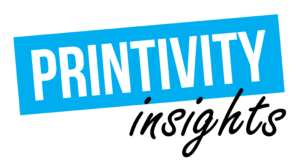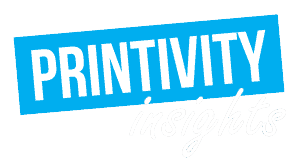Last updated on March 2nd, 2022 at 04:32 pm
These days, the majority of print pieces are designed using computer software programs. If you design your print projects digitally, it’s important to know that you should do it using the CMYK colorspace. If a file is designed in the RGB (red, green and blue) colorspace, the colors may not print as expected.
Designing a file for CMYK printing ensures that the colors will match your monitor (provided your monitor is calibrated for color accuracy). This is especially important when designing color critical products such as catalog printing. Many novice designers do not know what colorspace is, or when they should use the colors in RGB or CMYK color spaces. From Wikipedia’s definition, a colorspace is a representation of colors defined by a mathematical model. This article will explain the difference between RGB and CMYK and why you should use CMYK printing – specifically GRACol2006.

RGB and CMYK Color Space Explained
Red, green, and blue (RGB) is a colorspace that represents the emittance of light. RGB is an additive color spectrum, and when all the primary colors are combined, form white. This is analogous to an actual light spectrum, where if you combine all the colors of natural light (for instance, all of the colors on a rainbow) white light is created. Modern computer monitors use the emittance of light to create colors, and, thus, use the RGB colorspace. This is why most computer programs have RGB colorspace as the default when designing files.

However, with actual printing, ink and toner do not properly represent the emittance of light. Since colors from non-light sources are really observed by the absorption of light, a new colorspace needs to represent that spectrum of color. Thus, the CMYK (cyan, magenta, yellow, and black) colorspace was created. This colorspace represents the absorption of light, and when all the primary colors are combined, forms black.

Unlike RBG, CMYK is a subtractive color spectrum. Instead of mixing RGB colors, CMYK printing masks colors on a lighter background (usually white). The inks subtract the colors red, green, and blue from white light, leaving the cyan, magenta, and yellow. Black is the absence of color.
Limitations of CMYK Printing and Why Printing RGB Designs Might Not Come Out the Same
RGB designs printed in CMYK colors don’t look the same because the CMYK colorspace does not include all the colors in the color spectrum that a RGB color model includes. This can be shown in the picture below.

Certain colors that can be displayed on a monitor in RGB cannot get printed on a sheet of paper, which is why the colors can change. However, since the RGB colorspace covers the complete CMYK colorspace, is it possible to display CMYK properly on a monitor?
Remember to Change to CMYK Colorspace at the Beginning When Designing Your File
If you’ve designed your entire file to RGB, it may be too late to go back. Even after converting to CMYK, you may notice color shifts in the colors, which might require a lot of editing to correct. Or, it could result in you accepting that the colors will be off. If you start with the CMYK colorspace from the start, this will eliminate any possibility of problems with mismatching colors from your display to your print.
How to Set Up Your Computer for CMYK Printing
When creating documents for print, it can save a lot of time and frustration by making sure your software program is set up for CMYK before you start designing.
When creating a new document in Photoshop, make sure that the color mode is “CMYK Color” in the pop-up window. In the same window, choose which specific CMYK color profile. We recommend GRACol2006 because this is the color profile that our presses will print in.

For saving as a PDF, in the “Save As” pop-up window, make sure that the box next to “ICC Profile: …” is checked then click save.

In the next pop-up that appears, change the “Compression” options to “Do Not Downsample” and “Compression” to “None”. This will maintain the resolution of your file.

Then under “Output”, make sure “Include Destination Profile” is chosen for “Profile Inclusion Policy”. Now the file is ready to be saved!

How to convert existing RGB .PDF and .jpeg files for CMYK printing
Today’s graphics programs make it simple to cut and paste .JPEGs into a file for printing. The only problem is the default image format for digital cameras, cell phones, and other mobile devices is RGB. Fortunately, converting JPEGs to CMYK is a fairly simple process.
Using Adobe Photoshop, open the JPEG file you want to convert, click on the “Image” tab and scroll down to the “Mode” sub-menu. Select the “CMYK” option, then go to “File” in the main menu bar and click on “Save As”. Save the file under a new name, and import this version of the file into your piece to be printed.
For other graphic design software programs, conduct a Google search using the name of your program.
Do you still have questions about color profiles?
Contact our customer service representatives at 1-877-649-5463 or [email protected]. If you are concerned about how your file will print, we can also provide you with a complimentary file check before you place an order!

Shop Saddle Stitch Booklets at Printivity 
Shop Folders at Printivity 
Shop Postcards at Printivity