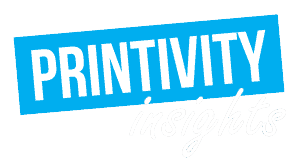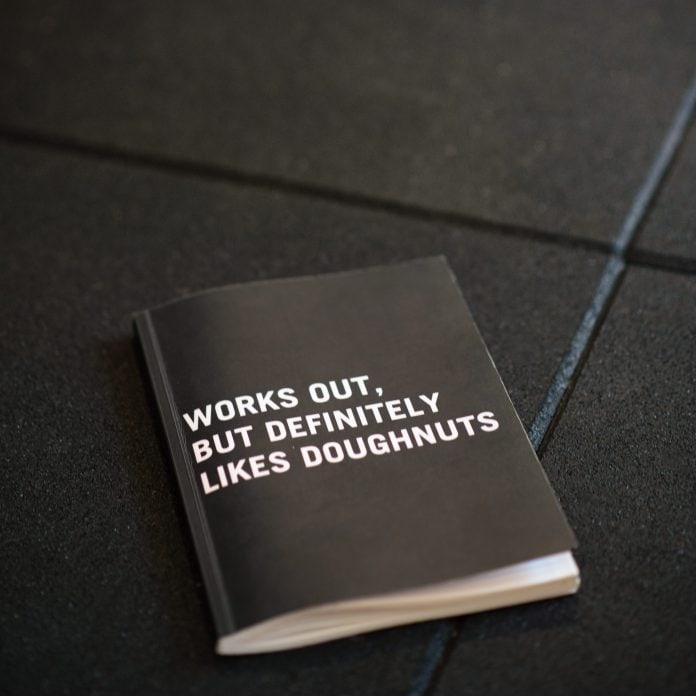Last updated on October 16th, 2023 at 12:39 pm
Did you receive your prints and were disappointed that the black did not print as dark as was shown on the screen? This is because there are different ways to design for “black”. Each one of these methods should be applied for different purposes. Once you know the difference between the three common methods, you will see an immediate result on your next print project!

The difference between designing for digital and print
First, let’s start with the basics of color theory when designing. Remember learning about the light prism in science class? When light passes through the clear glass prism, it shows that the light is made up of a combination of colors. Designing for digital media is the prism working on your computer screen. RGB is an additive color spectrum, meaning when red, green, and blue lights are combined, they create white. While the absence of the light or color appears as black. A computer monitor projects varying color values of the three color values to create more than 16 million color combinations.

A subtractive color spectrum needs to be used since light is not emitted when printing. Designing for print requires the combination of the colors cyan, magenta, and yellow together to cover the light background of the sheet (which is usually white). However, adding the three colors together will print a brownish color and not black. This is why black (K) was added for four color printing and forming CMYK.

Lightest Black
Amateur designers will commonly create black using C 0, M 0, Y 0, K 100. This color value, often called “flat black” or “process black”, is used when using printing in black and white. This is most likely the mistake you made if your prints turned out lighter than what you thought you had designed.
The black toner will absorb into the paper and the printed results are a dull, grey-like black. When printing smaller fonts, like what you would see in a manual, the depth of the black might not be noticeable. However, when “flat black” is used for designs that cover larger spaces, the dull color is more noticeable. Usually this is not the intended color that a designer is looking for.
Designing Rich Black
The absorption of a single toner color results in a lighter than intended printed black. In order to get the richest looking printed black, you need to design using all four colors. This is called “rich black”. The saturation of the mixture of colors forms the dark black that you see on your computer screen. Large amount of ink would also block any light from showing through the sheet, allowing the black to maintain its darkness even under light.
So what color values do you design with for darker black? Some might want to saturate the print by designing a black that uses C 100, M 100, Y 100, K 100. You might think that you will get the best results of a rich black by oversaturating the printed area. But this is not recommended. The amount of toner applied using “rich black” color values can cause the print to appear blurry. The definition of lines and shapes would be lost because the toner would not be absorbed and may stick to the other sheets.
Oversaturation might not be the best way to print a dark black color. But you are on the right track! A combination of all colors in CMYK will get you the best results. Using C 60, M 40, Y 40, K 100 color values ensures a solid black print. The quantity of ink applied will be absorbed into the sheet without any bleeding or transferring of color.
Printing with all four colors allows you to design your own version of the color black. The two most common variations of black are warm black and cool black. To get a slight yellow tone printed, use the color values C 30, M 40, Y 50, K 100 for warm black. For a more icy looking black print, design using C 60, M 40, Y 30, K 100 for cool black. A seemingly slight change in color values can have a big impact on the look of a color. Choose a variation that fits the mood of your overall design!

Best Application
Each color value combination serves their select purpose. Some might be able to used interchangeably, however here is a quick guide on best practices for each color combination.

- Flat Black – C 0, M 0, Y 0, K 100. This is the standard color value combination for black and white printing. Due to the single color being printed, it’s best to use for thin lines and fonts.
- Rich Black – C 100, M 100, Y 100, K 100. This is the darkest possible outcome, but will take longer to dry and has a high probability of smudging of the ink. It is not recommended to use this color value for anything but crop marks and registration marks. 100% CMYK is sometimes referred to as registration black for this reason.
- Pure Black – C 50, M 50, Y 50, K 100. For large areas of black, pure black is the top choice! When a background is a solid black, this color combination will print the ideal dark black without an issue!
Consistency is Key!
Once you start designing your print project, it is easy to forget what color value combination you used on other pages. Don’t forget that consistency is key when designing! The color variation might not be too noticeable on your screen but will become more obvious once printed.
Remember that most programs use flat black as their default black color value. Make sure to check the color settings before designing. Ordering your prints as black and white printing will also print using flat black. If your project needs a richer look to it, design in pure black and choose color printing.
Printivity is here to help! If you have any questions during the designing, ordering, or proofing process, please call our expert customer service department at 1-877-649-5463.