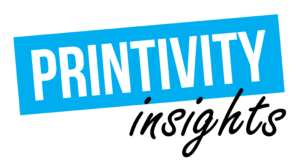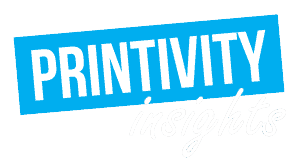Last updated on June 19th, 2024 at 01:28 pm
If you are looking to spice up your print marketing materials, special effects such as embossing and foil stamping are the perfect option. While both will help your materials stand out, they each bring their own style to a print piece. If you are considering one of these options, you’ll want to make sure you set your files up properly, so today we are going to cover how to prepare files for embossing and foil stamping.

Regardless of your design, if you are designing specifically for print you’ll need to set your files up a certain way. If you are designing for special print methods such as embossing and foil stamping, you will need to take a few extra steps on top of that to ensure that your files are prepped properly. While the file setup for embossing and foil stamping is slightly different, there are some similarities. Regardless of which style you are designing for, you will want to create two mask files for any project that includes embossing or foil stamping. One would be a mask for foil stamping the other would be a mask for embossing. For ease of file setup and designing for vector-based artwork, opt to use a program such as Adobe Illustrator or InDesign if you have the option.
Preparing files for foil stamping
An important thing to understand when it comes to foil stamping is that the foil is printed separately from everything else. Foil stamping is commonly used to create silver or gold highlights. It can also be combined with embossing for an even more luxurious look and feel. Thankfully it is fairly simple to set up your files for either effect.
Step 1: create your design
First things first, create your entire design. Include everything as it would be without any special printing. Any aspect of your design that will be foiled or embossed should be vector shapes.
Step 2: duplicate your project
Now that you have created your initial design, you’ll need to save a separate file that contains only the elements intended for foiling or embossing. You can do this by duplicating the file and renaming it in a way that differentiates it from the original. For example “Filename_FoilStamping_Mask.”

Step 3: remove anything you do not want in foil
In this second file, remove any aspect of your design that you do not want in foil. The mask file should only include the graphics that you would like foiled or embossed. Only the vector shapes intended for foiling or embossing should remain once you have removed all other elements.

IMPORTANT: When creating your mask file, make sure that all graphics are in the SAME EXACT PLACE as in the original design. If any elements of the design have moved or shifted at any point, the placement of the finishing may be skewed.
Step 4: adjust color details to 100%K
Make sure you are designing in the CMYK color space and adjust your settings to C:0% M:0% Y:0% K:100%. Before you finalize this step, make sure that none of your design elements moved during the process. This will ensure that the mask file is usable for the foiling or embossing process.
Step 5: delete the template layer
If you designed using a template file, make sure you delete the template layer on both files. Only the black graphics intended for special finishing should remain.
Preparing files for embossing
Embossing involves the indentation of a die onto the paper stock. It’s the method of pressing an image into paper or cardstock to create a three-dimensional design. The embossing procedure involves the use of two metal dies, one has a raised surface on it and the other has a mating surface recessed into it. The two dies fit into one another, so when you place a sheet of paper between them and apply heat and pressure, you can reshape the paper into the intended design.

Step 1: create your design
Similarly to foil printing, you’ll want to start by creating your entire design. Include everything as it would be for a standard design.
Step 2: duplicate your design file
Once you have created your full design, duplicate the file and rename it in a way that differentiates it from the original file. For example “Filename_Embossing_Mask.”
Step 3: adjust your color settings
The area of the design should be solid white and the details that need to be embossed should be solid black. Your CMYK settings should look like this: C:0% M:0% Y:0% K:100%.
Step 4: delete the template layers
If you designed using a template file, make sure you delete the template layer from both files.

Why you should consider embossing or foil stamping
If you are looking to level up your print marketing materials, such as business cards, to reflect a luxurious and high-end company, foil stamping or embossing may be the solution for you. Many times, people combine both embossing and foil stamping for the ultimate impact, but you can easily opt for one or the other. Foil stamping alone provides an added touch of opulence that will entice your audience to pick up your piece and read more.
If you want to stand out in a slightly less flashy way, consider embossing without the foil stamping. Embossing is an impressive feature that still grabs attention without the shine. If embossing or foil stamping is out of your budget at the moment, you can still create a high-quality print piece with a simple design and quality cardstock. Opt for a sturdier material that feels substantial in your hand to convey quality with a special coating such as semi-gloss.
If you are ready to order, or if you have any questions during the ordering process, please contact Printivity’s expert customer service department at 1-877-649-5463. We’re happy to help!