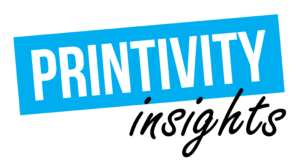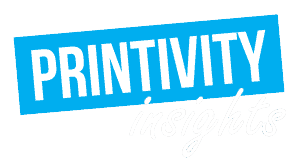Last updated on September 14th, 2023 at 07:00 am
We are all human which means we are prone to mistakes. Unfortunately, some mistakes can be more costly than others, especially when it comes to the print world. Thankfully Printivity is here to help you identify and learn how to avoid the most common print file mistakes. Simply being aware and on the lookout for these mistakes can increase your productivity and save you money.

1. Typos
I cannot stress this enough, always proofread your work. It wouldn’t hurt to have another set of eyes look over your copy as well. Sometimes you miss things because you have been staring at it for so long, but fresh eyes can spot mistakes almost instantly. Grammar and spelling mistakes, no matter how minor, will tarnish your business’s reputation leaving you looking less than professional. On top of that, they’ll render your marketing materials significantly less effective, costing you a pretty penny. Investing in a spell-checker is a good step, but even those can miss things, so make sure you have another person reading through your work thoroughly before sending it off to print.

2. Busy designs
It can be tempting to try to fit every single piece of information and graphic into your design, but oftentimes less is more. It’s easy to overwhelm a design, and if it’s too hard to look at and understand, people likely won’t even bother with it. Aim for a simple design that includes only what is necessary to avoid overwhelming your audience. If you are a beginner designer, check out these design tips to help you get started!
3. Not accounting for printer bleed, safety margin, and trim
Regardless of how you want your design to look once printed, you need to account for a few areas in your design file. The bleed, safety margin, and trim lines play a crucial role in how your design will look in its final printed format. Bleed refers to the part of the design that goes beyond the border set for trimming. The safety margin area is the area in a print that may end up cut due to the error tolerance of the print shaft. The trim lines are where the printer is going to trim the paper.
How you factor for these areas will impact how your design looks in its final format. If you want the background image, graphic, or color to reach the edges of the paper with no white space, it will require trimming. If you do not account for the bleed and safety line, you may end up having a white border around the edges after your material is cut, or worse, you may end up with parts of your design cut off. If you are dealing with a lot of text, this could ruin your message.
To ensure you factor in the bleed, safety line, and trim line, set up your design file with an additional ⅛” on all sides. Make sure you do not have any essential design elements within the safety margins as they may be cut off.
Check out our article for Full Bleed Design to learn more!
4. Leaving your print guides in the file
It’s a great idea to include print guides while designing to ensure you don’t lose an important part of your design. The only thing that could potentially go wrong here is that you accidentally leave the guides in your file when you send it off to print and they show up on your final product. To avoid this, make sure you create the guides on separate layers so you can easily remove them from your final print file.
5. Designing in RGB instead of CMYK
For color accuracy, you always want to design and print in the CMYK colorspace. If you design in RGB, chances are your design will not print as expected. Make sure your file is set up in CMYK before you get started printing, and convert any images incorporated into your design to CMYK as well. It’s best practice to make sure your color mode is set to CMYK anytime you open up a new file. If you are able to, opt to receive a physical proof of your design to make sure the colors are printing the way you intended before you print your entire order. This may cost a little extra, but it will be worth it in the end and can save you more money in the long run if things are not correct.

6. Low resolution
If you are intending to print your design, you want to make sure your file is no less than 300 PPI, or else your design will be pixelated and hard to decipher. To avoid this, make sure you set your document resolution to 300 PPI before you start designing. If you are adding extra images or graphics to your design, make sure they are also set to 300 PPI before you add them to your file. To avoid falling prey to a low-resolution image, make sure any that you source are from a high-quality and reputable website.
7. You didn’t embed fonts into your PDF
Another crucial step before finalizing your file for print is embedding your fonts. If you use a special font in your design, it’s likely your printer will not have that exact font. If that is the case and you did not embed your fonts, the printer will replace your font with a similar one. This can drastically alter the look of your design. Thankfully it is super easy to embed fonts into your file.
Check out our articles below to learn how for each file type.
Embed Fonts in Adobe Illustrator
Now that you know what to look out for, you are ready to revisit your design and finalize your file for print! Once you’re ready to order, or if you have any questions during the ordering process, please contact our expert customer service department at 1-877-649-5463. We’re happy to help!
Need help?
Printivity can help fix your small design mistakes or do a complete design from scratch. Our graphic design services are designed to help our customers at any stage of their design project. Once we complete your request, we will also assist you in placing your order for print.