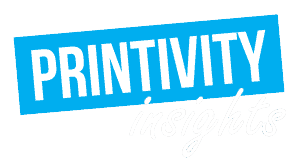Last updated on August 6th, 2024 at 01:58 pm
Let’s talk font. If you are involved in the world of design, you are likely aware that there are many fonts to choose from. Some come preloaded on your device or with your software, and some can be downloaded from various websites on the internet. Professional printing companies have a collection of different fonts, but if you are using a special font, it is likely they will not have it. Even if you are using a font that came preloaded on your device, it is possible your printer may not have the same one installed, which can create font compatibility issues. It is always a good idea to learn how to embed fonts in your Illustrator file, especially if you intend on printing your design.
If your file is not in Illustrator, Printivity Insights has a guide to how to embed fonts in word as well.
Why learn how to embed fonts in Illustrator?
You may be wondering why it is so important to embed fonts in Illustrator. Well here’s why; it will ensure your design displays as you intended across devices and in print regardless if the device displaying your file, or the printer, has the same fonts you used. If the devices do not have the same fonts, they will automatically substitute your fonts with what they have on hand. This could result in your design looking quite different than you intended.
What does embedding fonts in Illustrator do?
Embedding fonts into your document ensures that all of the font information used in the file is stored in it. This means it is easily referenced across devices, even if a particular device does not have the embedded fonts installed. The font will be locally available on the device’s computer while the file is opened. Keep in mind that this will increase the size of your file, but will ensure your fonts are correctly displayed.
Pro tip: In Illustrator, embed fonts after you know if it is permitted by the font vendor. If you download your font from the web, the licensing information is usually included as a text file.
How to embed fonts in Illustrator
Adobe Illustrator is a vector-based program, which means it is better suited to export PDFs. Once you position text into your document, Illustrator will consider it as a text layer and embed the type accordingly during the export. The saving process for an Illustrator file is the same as the process for InDesign. You are able to convert text to outlines in Illustrator, but that is only recommended if you are unable to embed the font. If you are unable to embed a font in Illustrator when you save a PDF document, it is likely due to licensing restrictions.
What you need to know about font license restriction
For the unaware, license restriction is perhaps one of the more frustrating aspects of learning how to embed a font in Illustrator.
The fonts installed on your laptop or device are licensed by their manufacturers for specific uses. For instance, a font license may allow you to use the font to display on your monitor and print to your home printer, but it may restrict you from embedding the fonts and using them elsewhere.
Some fonts that you download online may require a paid license if you want to use them or embed them. If you find that you are using a font that you are not allowed to embed, you may be able to pay for a license to embed it, or you may need to find an alternative fonts. Luckily there is no shortage of font options on the internet, with many different licensing options.
Preview-only
A preview only license allows you to embed the font, but if you edit the file on another computer, you cannot save the changes. This license typically allows your printer service to open the file, but if they make changes they are not able to save them either.
May embed
You can embed the font. Your printer service will be able to load the font, make any changes to the file and then save them.
May not embed
You cannot embed the font. Your printer service must purchase the font or substitute for another font in order to view the file.
How to convert text to outlines in Adobe Illustrator
1. To convert text to outlines, select the text and click Type then Create Outlines. This will dissolve the text frame and convert the type to outlines.
2. You will know the process was successful if the blue text frame around the entire text has disappeared, and each individual letter is outlined instead.
How to create a PDF file from Adobe Illustrator
1. First click File then Save As
2. Then choose PDF as the file format
3. The Save Adobe PDF dialog box will open with the Advanced panel, which is identical to the one in InDesign. You can review the text and see if it is actually embedded in the PDF when exporting.
Pro tip: If you happen to have multiple devices handy, you can check whether the document is displaying properly across each one after you have saved your file with the embedded fonts. If not, now is your change to phone a friend and see if they can help review.
Ready to print? Printivity’s got your back
Already know how to embed fonts in Illustrator? Once you have finalized your file and successfully embedded your fonts, you are ready to send it off to the printer! Printivity is here to help with the process from start to finish, so make sure to contact the experts at 1-877-649-5463 with any questions or to get things rolling.